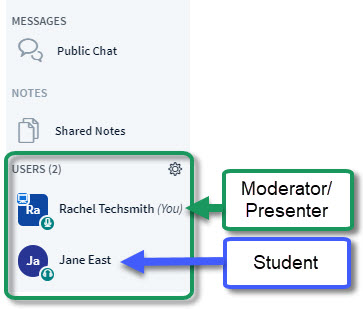Meetings: User Area
From DurhamtechWiki
Users Area
- The Users Area, in the upper left corner of your Meetings session, has been updated and simplified.
- What can the instructor/presenter do in the Users Area?
- Whenever a student enters the Meeting, they will appear in the Users area.
- In the lower left corner of the Users area, you can click on the Settings icon (it looks like a wheel):
- You can now lock viewers: Webcam, Microphone, Public Chat, Private Chat, and Layout.
- Also, in the Settings area, you can click on Breakout Rooms to divide students into groups, for a time limit you set; students will be returned to the "main" Meeting room after the time limit expires or the moderator ends the Break Room session.
- Note: Don't lock viewers from using the Public Chat if they don't have a microphone, they won't be able to communicate with you!