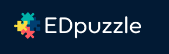EDpuzzle
Contents
- 1 What is EDpuzzle?
- 2 What if I used Zaption?
- 3 How can I learn more and get started?
- 4 What do I need to use EDpuzzle?
- 5 What will my students need to view my EDpuzzle lesson?
- 6 How do I create an interactive video?
- 7 How do I preview an EDpuzzle after I create it?
- 8 How do I put my interactive video in Sakai?
- 9 How do I find my course code to share with my students?
- 10 How do I check my student's participation/answers and grade?
- 11 What can students do?
- 12 Where can I find more info on how to use EDPuzzle?
- 13 Advanced Tips
What is EDpuzzle?
EDpuzzle is a free online tool that lets you create interactive video lessons called "assignments". How?
- find, upload or create a video (YouTube, Vimeo and more)
- stop the video at different points and insert your questions, audio, text, images and links
- share your link to your video lesson (and your private instructor code)
- review student participation and answers to your questions
- and much more!
What if I used Zaption?
- If you were a Zaption instructor: When you create your new EDpuzzle instructor account, you'll be asked if you want to import your Zaption lessons. You'll be given a few instructions; all of your Zaption lessons will be converted and added to a Zaption folder.
- Need more Zaption to EDpuzzle info? Check out Get your lessons from Zaption
How can I learn more and get started?
- View the Demo EDpuzzle (1:13 minute video)
- After you create an id, you can access free public interactive videos
What do I need to use EDpuzzle?
- Computer speakers or headset (to listen to the video)
- Need headset or webcam suggestions? Check out How to Choose a Video Recording Headset or Webcam
- A computer or laptop
- The latest versions of Chrome, Firefox or Safari (not Internet Explorer)
What will my students need to view my EDpuzzle lesson?
Your students will need...
- Computer speakers or headset
- One of the following:
- iPads and iPhones: download the EDpuzzle iOS App (edpuzzle.com/getios)
- Laptop + Chrome, Firefox or Safari
- Android phone or tablet + Chrome
- Students do need an account; they should logon to EDpuzzle via Google with their ConnectMail Google account
- You'll create a class and will be assigned a code for a class. Share the code with your students!
- You can allow your students to create their own video lessons as well
How do I create an interactive video?
- Logon with your instructor id you've created at: https://edpuzzle.com
- On the Dashboard, at the top, click on Search
- On the left, click on YouTube, or somewhere else you'd like to search for your video; then type in your search terms
- Once you like a video, move your cursor over it and click on Use it
- Otherwise, just paste the url of a video and click on Use it
- Now you'll see four icons at the top; click on the question mark icon to add questions
- Play the video and pause it, click on the question mark icon below the video, and pick one of three types of questions on the right.
- Type in your question (Open Question) or questions/answers (Multiple Choice) or Tip (Comment) and click Save.
- After creating your questions, at the top, click on Finish
- Add the interactive video to your class, or create the class, such as CIS110; add a due date and time, click Send
- At the top right, click on Invite your Students, and save the class id to share with your students
- Beside the new interactive video, click on Share, and add the link to your Sakai course
- On the left, click on YouTube, or somewhere else you'd like to search for your video; then type in your search terms
How do I preview an EDpuzzle after I create it?
- On your Dashboard, click on My Classes, on the left click on the class lessons you want to preview
- Under Assignment, you'll see your EDpuzzle's listed. Click on View as a student
How do I put my interactive video in Sakai?
In Sakai, you can make a link to your lesson or embed the lesson on a Sakai Lessons page.
OPTION 1: Make a link in Sakai to your interactive video
First, get the web address for the lesson
- Log in to https://edpuzzle.com/
- On the Dashboard area, click on My Classes at the top
- On the left, click on your class (if you have more than one)
- To the right of your interactive video click on Share
- The link/web address of your video is displayed. Highlight the full address and copy it
Next, you can put a link to your video lesson in Resources, in Sakai Lessons, or almost anywhere else.
- In Resources
- In the Resources area of your course site, click Add to the right of any folder and choose Add Web Link.
- In the Web Address box, paste the web address you copied from EDpuzzle.
- In the Website Name box, type a name for the lesson that will appear to students.
Note: You must also share your course code with your students, too
- In Sakai Lessons
- On a Lessons page in Sakai, click Add Resource
- In the text editor box, paste the web address you copied from EDpuzzle. Click Save
- Now click on the Edit button to the left of the link. In the Item Name, type descriptive text that you want students to click on to access the Playposit video.
- Optionally, you can type a description as well, such as what you want the students to focus on, or how the video relates to the week's lesson
- Click Update Item.
Note: You must also share your course code with your students, too
OPTION 2: Embed (Display) your EDpuzzle video in the Sakai Lessons area
Note: You must also share your course code with your students, too
First, get the embed code for the lesson:
- Log in to https://edpuzzle.com/.
- On the Dashboard area, click on My Classes at the top
- On the left, click on your class (if you have more than one)
- To the right of your interactive video click on Share
- The Embed Code of your video is displayed. Highlight the embed code and copy it
You can embed the code in any tool that has a Text Editor.
In Sakai Lessons:
- On a Lessons page in Sakai, click Add Text
- In the Text Editor, click on the Source tool button (it's on the third row of tool bars, far right).
- Scroll below all of the HTML code displayed; paste the EDPuzzle embed code you copied.
- Click Save.
Note: You must also share your course code with your students, too
- On your Dashboard, click on My Classes, on the left click on the class name, such as CIS110, that you want to share
- At the top right, click on Invite your Students, and save the class id to share with your students
How do I check my student's participation/answers and grade?
- How do I grade student's quizzes?
- How do I print or download student progress?
What can students do?
- What if a student submitted the wrong answer?
- According to EDPuzzle: Unfortunately right now students can only have one attempt.
- EDPuzzle is working on giving instructor's the possibility to give students multiple attempts to the same question.
Where can I find more info on how to use EDPuzzle?
- Visit EDPuzzle's Help Center page
- Check out EDpuzzle's Teacher Resources page
- You can email EDPuzzle
Advanced Tips
- How do I crop a video?
- How do I upload a video from any device?
- How do I insert audio notes?
- How do I embed images, pdfs or formulas?
- How do I enable closed captions for my video lesson?
- How to search for YouTube videos that are captioned
- How do I allow my students to create their own video lessons in EDpuzzle?
- How do I organize my lessons in content in folders?